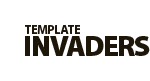Online Documentation
TI WooCommerce Wishlist
Sharing Settings
Following options enable/disable Social share icons below wishlist table on wishlist page. Wishlist owner can easily share their wishlists using this button on social networks.
SOCIAL NETWORKS SHARING OPTIONS
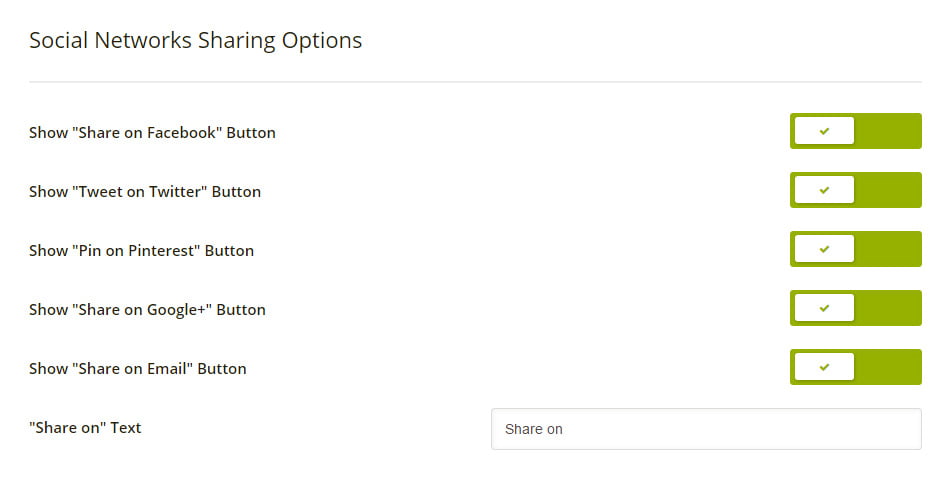
Grow a community using our exclusive social share options. Here you can enable a social sharing block that will be placed below the table on a Wishlist page (See a screenshot below). Wishlist owner can easily share their wishlists using this button on social networks. If you want to disable this block, simply uncheck all buttons.