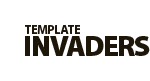TI WooCommerce Wishlist
E-mail Settings
In “E-mail Settings” section section you can enable estimate functionality and also manage promotional e-mails.
1. “Ask For an Estimate” Button
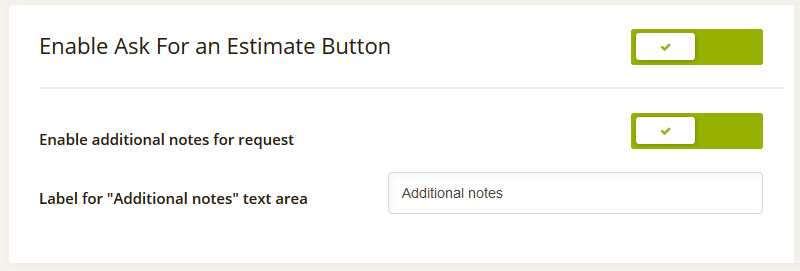
Enable additional notes for request – this option allows the user to put additional info for estimate.
Label for “Additional notes” text area – allows you to apply custom text for label.
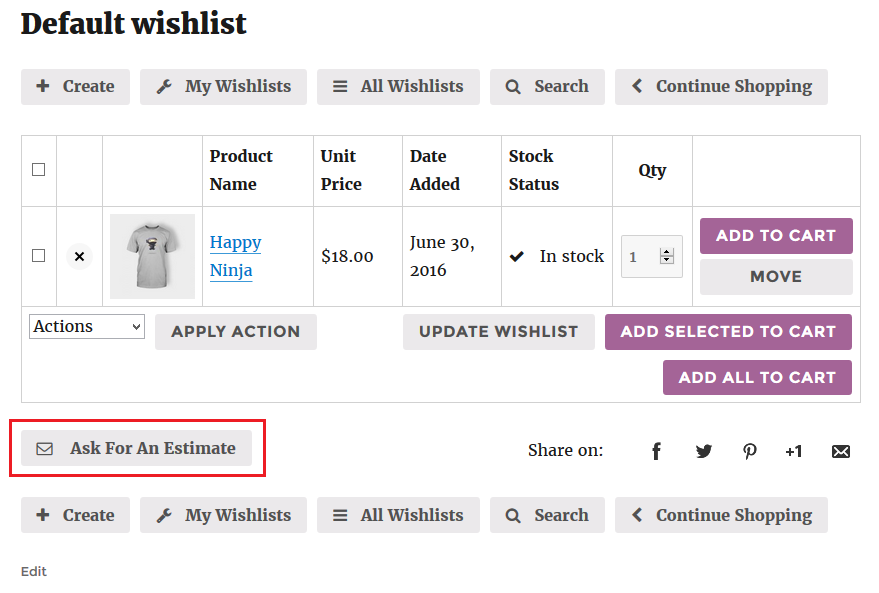
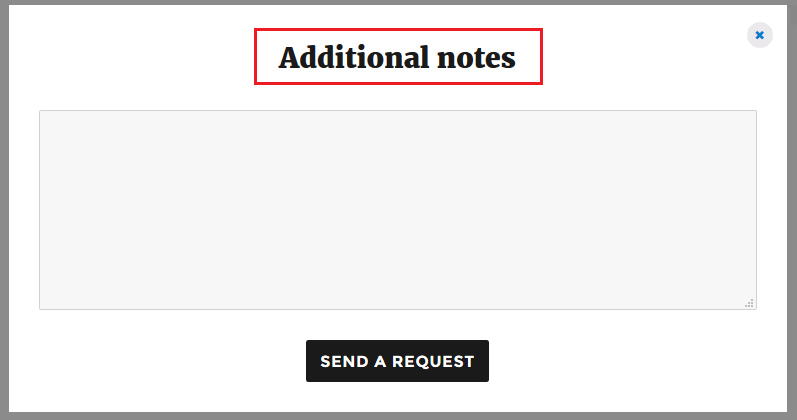
2. “Ask for an Estimate” Email
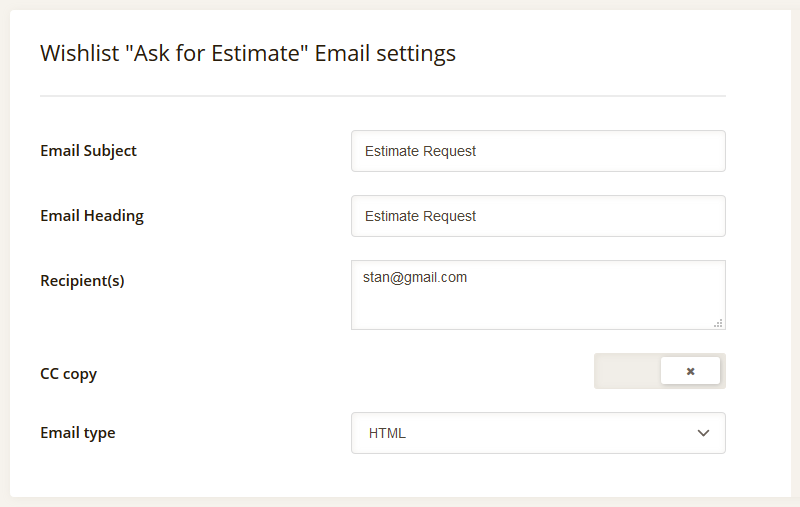
Here you can manage “Ask for Estimate” e-mail header info: set subject and email heading, choose email type and add recipients, and also enable CC copy for a requester.

3. Promotional Email settings
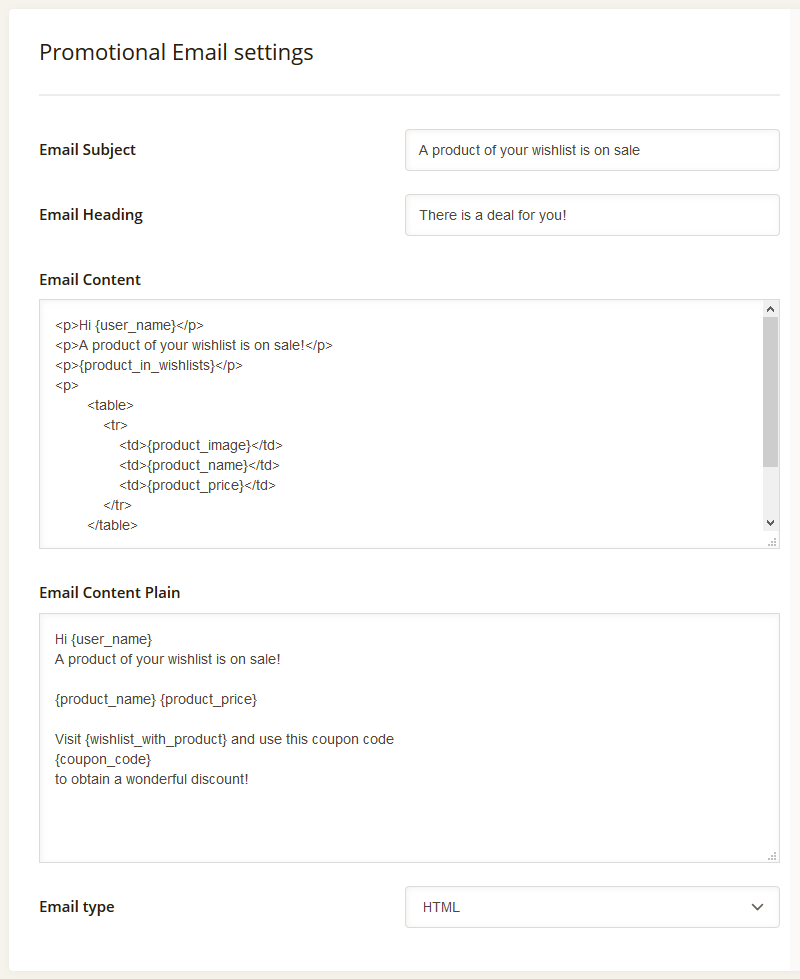
Here you can manage the e-mail that is sent for specific product to users that added this product to Wishlist. Send promotion button can be found in TI Wishlist > Product Analytics.
E-mail Subject – here you can set any text that will be displayed after the greetings in your promo e-mail.
E-mail Heading – here you can set any text that will be displayed on the very top of your promo e-mail.
E-mail Content – this area lets you modify the main content of the HTML e-mail.
You can use the following placeholder:
{user_name}, {user_email}, {user_first_name}, {user_last_name}, {product_image}, {product_image_with_url}, {product_in_Wishlists}, {product_name}, {product_name_with_url}, {product_price}, {product_price_regular}, {product_price_sale}, {product_url}, {coupon_code}, {coupon_amount}, {url_Wishlist_with_product}
E-mail Content Plain – this area lets you modify the main content of the Text e-mail.
You can use the following placeholder:
{user_name}, {user_email}, {user_first_name}, {user_last_name}, {product_image}, {product_image_with_url}, {product_in_Wishlists}, {product_name}, {product_name_with_url}, {product_price}, {product_price_regular}, {product_price_sale}, {product_url}, {coupon_code}, {coupon_amount}, {url_Wishlist_with_product}
E-mail Type – allows you to choose whether an e-mail will be in HTML format or as a plane text.
Our plugin comes with 3 custom templates that you can choose under the TI Wishlist -> E-mail Templates section.
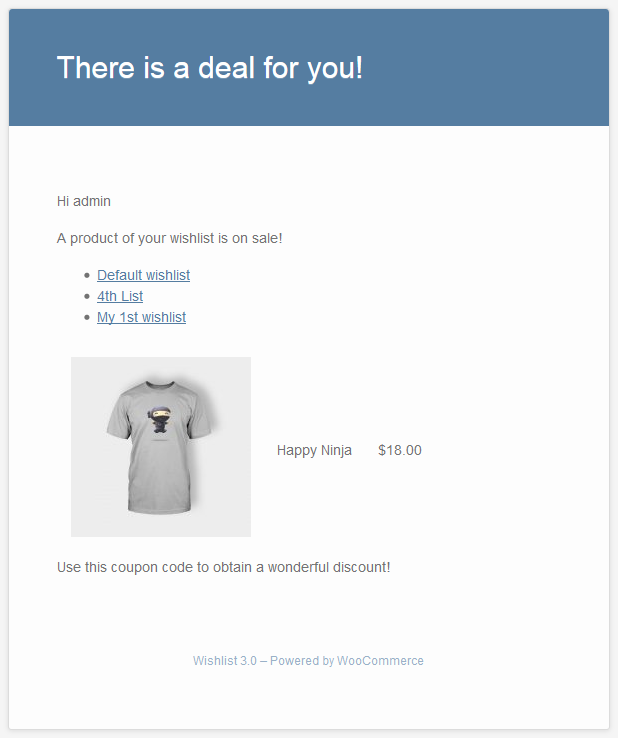
4. Promotional Email styles
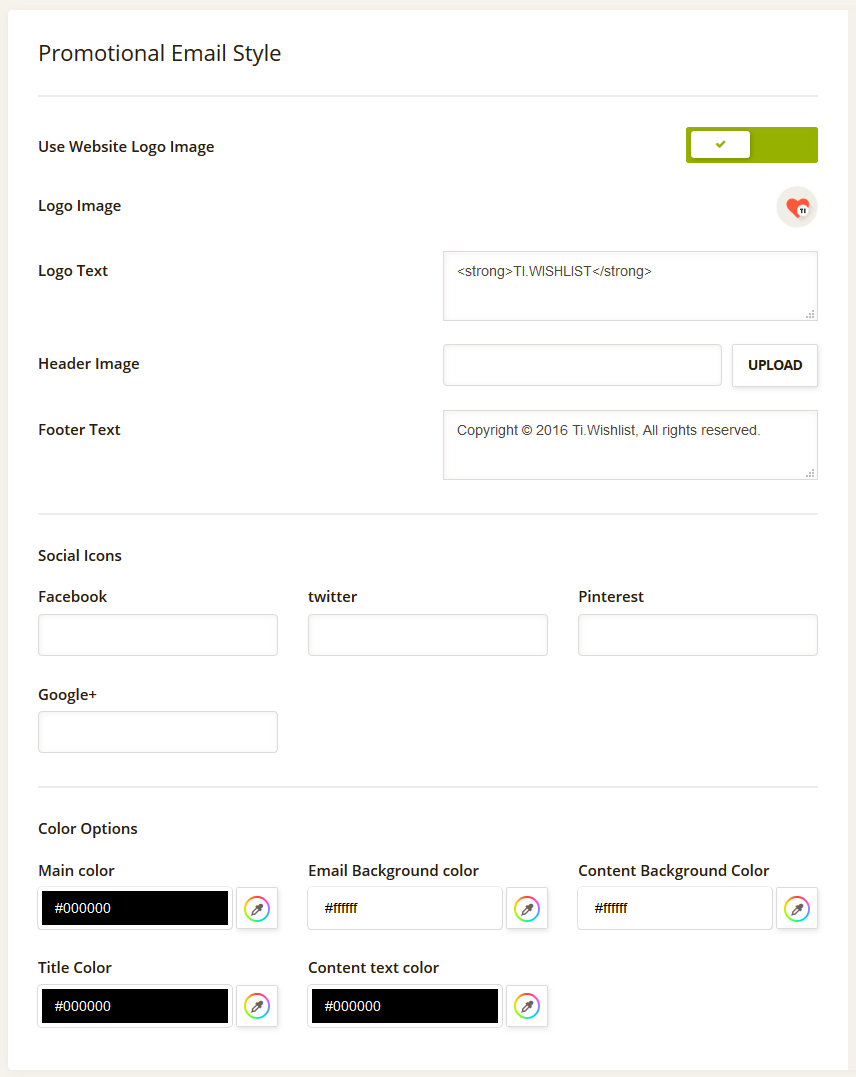
Here you can adjust the look of promotional e-mails that will be sent to users.
Social Icons – put links in the fileds.
Color Options – allows you to apply content & text colors for promotional e-mails.
5. Wishlist Notification a change price
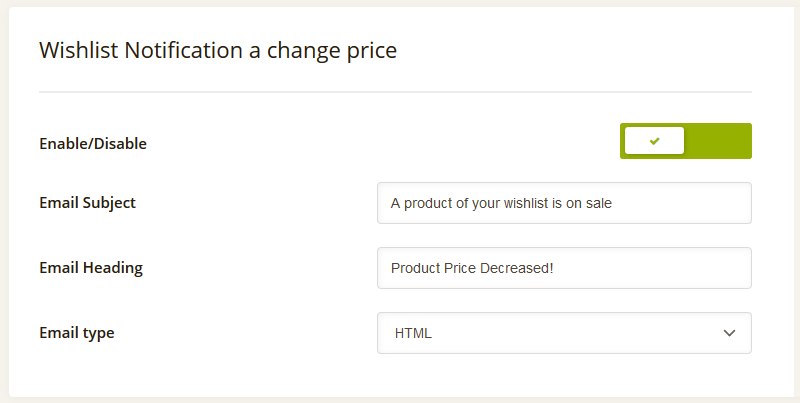
Here you can enable/disable and manage the e-mail that will be sent to users if the price of a product has been decreased and they have this product in a Wishlist.
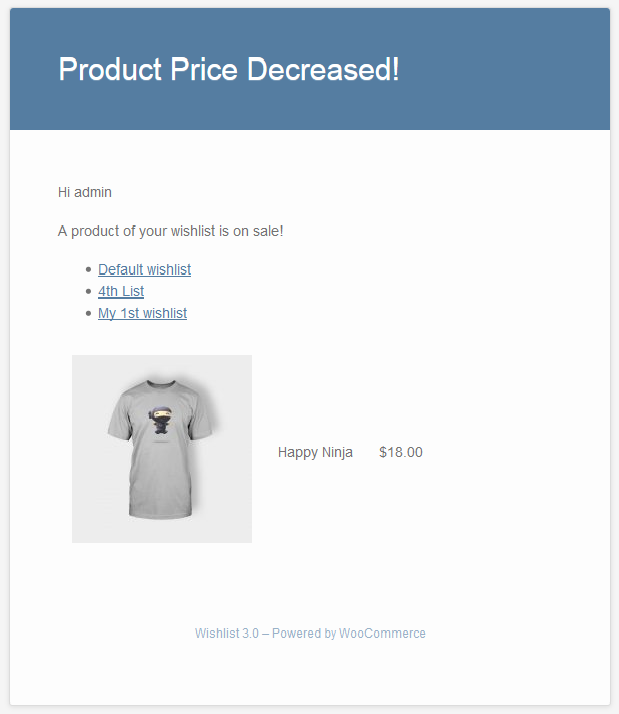
6. Wishlist Notification a change stock
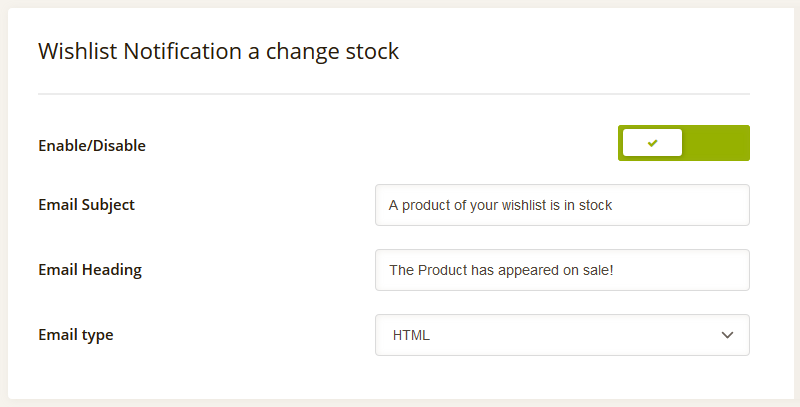
Here you can enable/disable and manage the e-mail that will be sent to users if product status has been changed to “In Stock” and they have this product in a Wishlist.
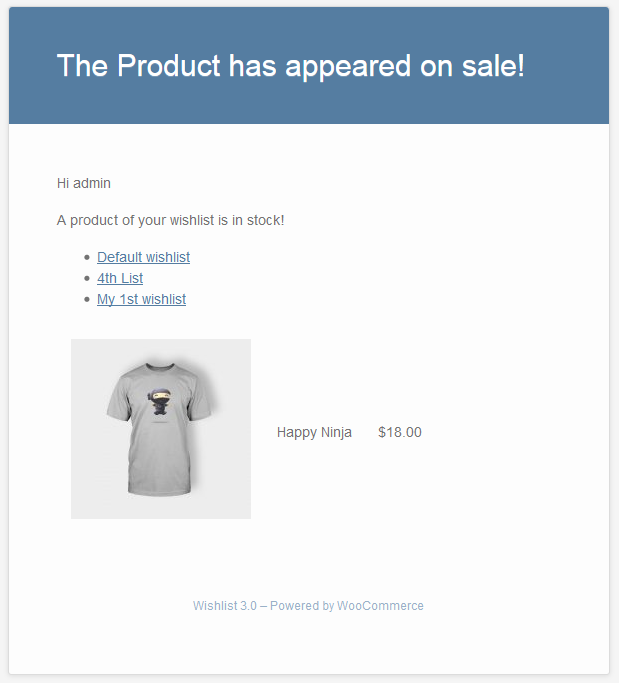
7. Email Templates
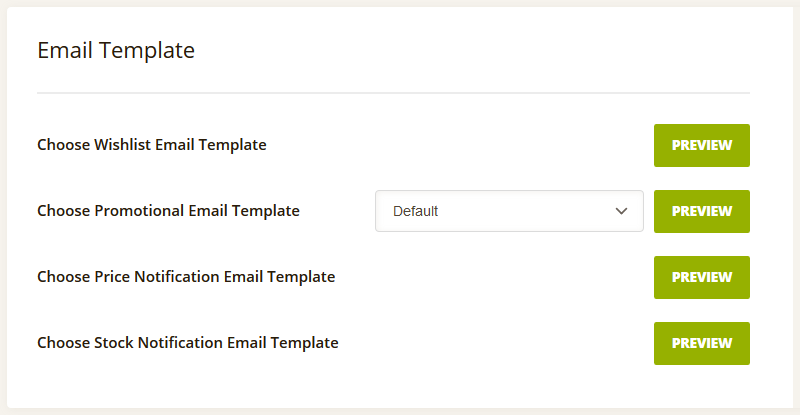
Here you can preview the e-mail templates you’ve managed above and also choose the template for a promotional e-mail.